9.6 - Commission Payment to Excel
In this section you'll be guided on how to import data from Commission Payment report to an Excel file.
The Commission Payment reports are found in Commission Payment folder on the SFTP server.
Each file is named with the following naming scheme: Commission_Payment_Currency_YYYY_MM_DD.json
For example: Commssion_Payment_EUR_2024_03_26.json
Follow these steps to open the files in Excel
1 - Create a new blank workbook.
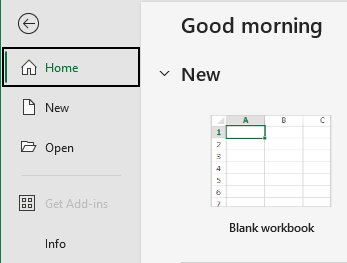
2 - Select Data on the top menu bar.
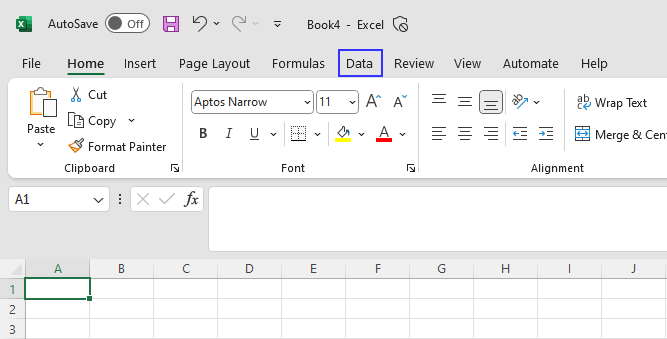
3 - Select Get Data => From File => From JSON
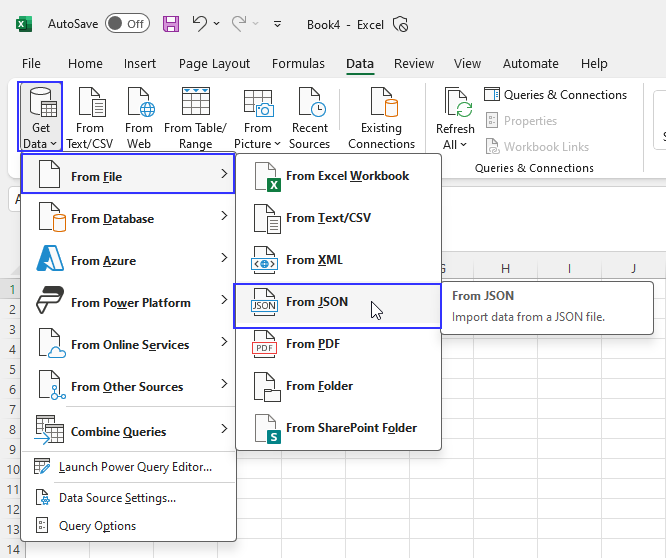
4 - Locate the CommissionPayment folder in the dialog window.

5 - Select the desired file and press the Import button.

6 - A new window opens.

7 - Select To Table Convert

8 - A small window appears, press the OK button.
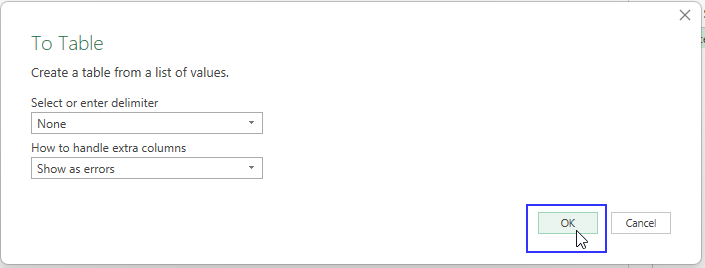
9 - Press once on the small double arrow button.

10 - A small window with the column names appears. Press the OK button.
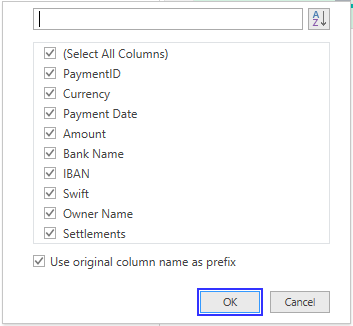
11 - All column names and values are displayed.

12 - Scroll to the right until Column1.Settlements and press once on the small double arrow button and then on Expand to New Rows. Notice that new rows are displayed.
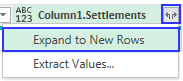

13 - Press the small double arrow on Column1.Settlements again and a window with more column names appears. Press the OK button.
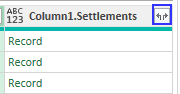
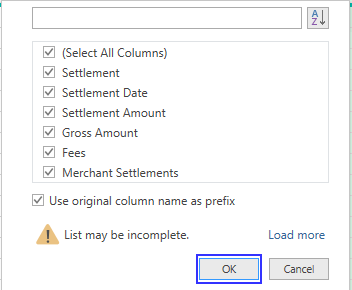
14 - Scroll again to the right until Column1.Settlements.Fees and press once on the small double arrow button and then on Expand to New Rows. More data will be displayed is the payment contains fees.
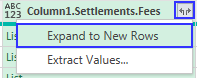
15 - Scroll again to the right until Column1.Settlements.Merchant.Settlements and press once on the small double arrow button and then on Expand to New Rows. Notice that values under this column have changed from List to Record
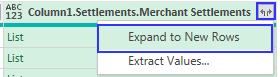
16 - Press once again on the small double arrow button and a window with more column names appears. Press the OK button.

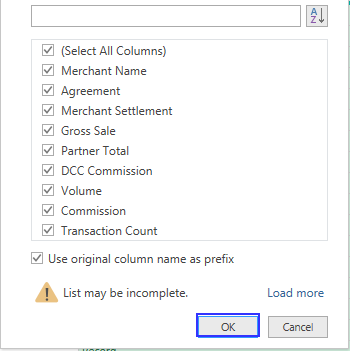
17 - Scroll to the right and repeat the same process with these columns. That is, press the small double arrow button and then on the OK button.
- Column1.Settlements.Merchant Settlements.Volume
- Column1.Settlements.Merchant Settlements.Commission
- Column1.Settlements.Merchant Settlements.TransactionCount
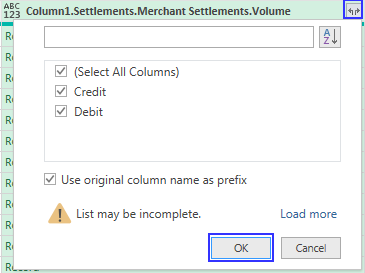
18 - The process will be completed when no more columns have the double arrow button.
19 - Press the Close & Load
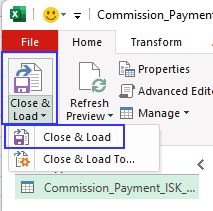
20 - The data gets displayed in a normal Excel format.
